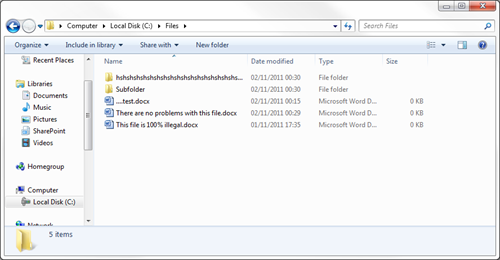SharePoint Online limits
Applies
To: SharePoint Online SharePoint Online Small Business
This article describes SharePoint Online limits that apply to
all plans. For storage and user limits for current Office 365 plans and SharePoint
Online standalone plans, see the SharePoint Online service description. For storage and user limits for previous
Office 365 mid-size and small business plans, see Limits for Office 365 plans for small and
mid-size businesses later in this
article.
NOTES:
·
SharePoint trial plans
and Online Preview sites aren't covered here.
·
For SharePoint 2016
limits, see SharePoint 2016
software boundaries and limits. For SharePoint 2013 limits, see SharePoint 2013 software boundaries and limits.
Service limits
·
Items
and files - A list can
have up to 30 million items and a library can have up to 30 million files and
folders. Views can have up to 12 lookup columns. To learn more about other
restrictions for viewing large lists, see Manage large lists and libraries in Office 365. A file's entire path, including its name,
must be fewer than 400 characters. For information about characters that can't
be used in file names, see Invalid characters in file and folder names. For information about blocked file name
extensions, see Types of files that cannot be added to a list
or library
·
Subsites - Up to 2,000 per site collection
·
File
size - Less than 15
GB per file. Files attached to list items can be up to 250 MB in size.
·
Sync - For optimum performance, we recommend
storing no more than 100,000 files in a single OneDrive or team site
library. If you use the previous OneDrive for Business sync client
(Groove.exe), the sync limit per library is 5,000 items.
·
Versions - 5,000 major versions and 511 minor
versions
·
SharePoint
groups - A user can
belong to 5,000 groups, and each group can have up to 5,000 users. You can have
up to 10,000 groups per site collection.
·
Users - 2 million per site collection.
NOTE: There is no limit to the number of external users you can
invite to your SharePoint Online site collections. For more information,
see Manage external sharing for your SharePoint
Online environment.
These plans are no
longer available for purchase. See Switch to a different Office 365 plan or
subscription for instructions
on how to update your plan to one of the new plans.
|
Feature
|
Office 365 Mid-size
Business
|
Office 365 Small
Business and Small Business Premium
|
|
Storage
NOTE: We recommend monitoring the Recycle
Bin and emptying it regularly. The storage space it uses is part of the
organization's total file storage limit.
|
1 TB per
organization plus 0.5 GB per subscribed user.
You can purchase
additional storage up to a maximum of 20 TB.
|
1 TB per
organization.
|
|
Storage for site
collections and Office 365 Groups
|
Up to 1 TB per site
collection or group.
|
1 TB
|
|
Site collections and
Office 365 groups
|
20 per organization
(not including a OneDrive for each licensed user).
|
1 per organization
(not including a OneDrive for each licensed user).
|
|
Number of users
|
1 - 250
|
1 - 25
|
|
For information about this:
|
Go here:
|
|
Office 365 connectivity limits
|
To learn more about Internet bandwidth, port and protocol considerations
for Office 365 plans, see Office 365 Ports and Protocols.
|
|
SharePoint feature availability
|
To learn more about SharePoint feature availability and the
SharePoint Online service in Office 365, see SharePoint Online Service Description.
|
|
SharePoint Online search limits
|
To learn more about the search limits for SharePoint Online,
see Search limits for SharePoint Online.
|
|
OneDrive for Business restrictions and limits
|
To learn more about restrictions and limits when using the new
OneDrive sync client (OneDrive.exe), see Restrictions and limitations when you sync
files and folders.
To learn more about restrictions and limits when using the
previous OneDrive for Business sync client (Groove.exe), see Restrictions and
limitations when you sync SharePoint libraries to your computer through
OneDrive for Business.
|
|
File types
|
To learn about file types that can't be added to a list,
see Types of files that cannot be added to a
list or library.
|
|
Online URLs
|
|
|
Site languages
|
|
|
Planning and deploying SharePoint Online
|
|
|
Adding or reducing storage
|