By default in SharePoint 2013 there is no option for "Sign in as different user".
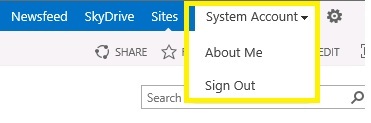
Following the below mentioned steps you can enable this option in SharePoint 2013.
Go to the location C:\Program Files\Common Files\microsoft shared\Web ServerExtensions\15\TEMPLATE\CONTROLTEMPLATES.
Here we have a file named welcome.ascx.
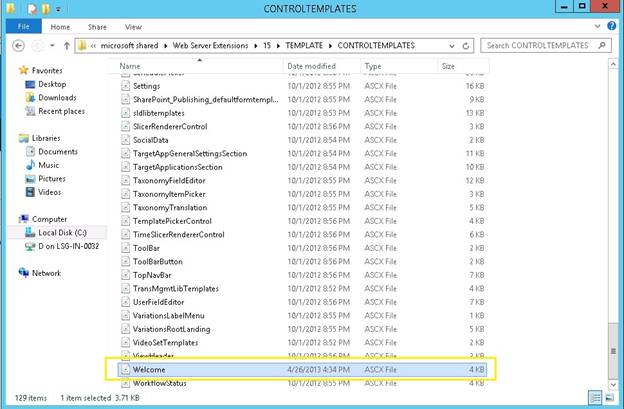
We need to edit this file to enable the option.
Step: 2
Open welcome.ascx in Visual Studio or in Notepad and add the following code and save:
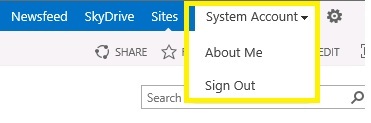
Following the below mentioned steps you can enable this option in SharePoint 2013.
Solution
Step: 1Go to the location C:\Program Files\Common Files\microsoft shared\Web ServerExtensions\15\TEMPLATE\CONTROLTEMPLATES.
Here we have a file named welcome.ascx.
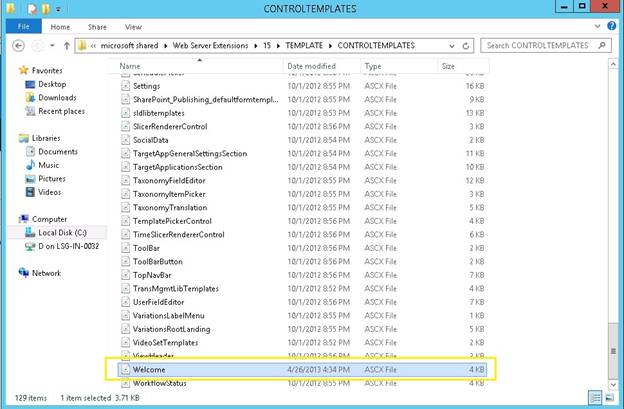
We need to edit this file to enable the option.
Step: 2
Open welcome.ascx in Visual Studio or in Notepad and add the following code and save:
<SharePoint:MenuItemTemplate runat="server" ID="ID_LoginAsDifferentUser"
Text="<%$Resources:wss,personalactions_loginasdifferentuser%>"
Description="<%$Resources:wss,personalactions_loginasdifferentuserdescription%>"
MenuGroupId="100"
Sequence="100"
UseShortId="true"
/>
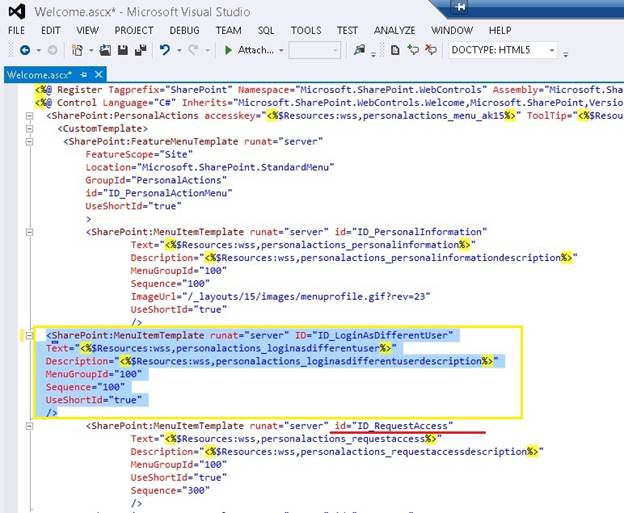
And it should be above the tag which has ID_RequestAcess.
Step: 3
Refresh the site, and it's been enabled:
